Sci-Fi Modular Rooms
Lets you easily create Sci-Fi scenes using prefab rooms and corridors, with a helpful selection and snapping system.
Overview
Download
Create First Rooms
When you select a room it will show you what options you have to add to the next room.It will also show where a room is already connected
2. Randomize All Fillers Some rooms have extra random details
3. Add Missing Doors & Effects To add the Door at the points of the links
4. Generate Lighting Generate lighting for the rooms
1 - 4 Do all Handy do all the above in one step
This is to just make things easier to find if you have a map with different levels
3. Add Missing Doors & Effects Will add the doors to the map
NOTE: Scene need to be set to use light map/baking - see Setting up Lighting sectionAll lights in prefabs are set up as Baked.After Bake
Player set up
TempPlayer_pf This needs to be under map_pf object.(This is just a camera, no player control)
both can be found in Assets\eWolf\SciFi_Rooms_System\Prefabs\ folder
Connection Types
R01_Corridor Corridor connection (No door)
R01_Window Window connection - places window on connection
R01_CorridorBlastDoor Blast door Corridor connection - places Blast door on connection
Fake Doors Are added when the door leads nowhere.
They can't open and have no green light
Doors
Door Action Range Is how close you need to be to action the door.
Only Fake, and AutoOpen work, the rest of the options are for your ImplementationYou can override the default doors actions, by setting Action<Door> DoorOpenLogicIf DoorOpenLogic is set it will get called instead of the normal door code.
Lighting
Randomize All Fillers
Extra Room Objects
Adding your own Rooms
Import Visibility
Import Cameras
Import Lights
Art This holds the mesh for the room.
Links All the Connection links to other rooms
RoomIDCollision Box collider that outlines the room.
Lights All the lights for the room
Collision The full mesh collider
RoomObjects Are for any extra objects you want to add to the room.
Effects For extra effects, Light Flare is added here.
Adding your own Wall Fillers
Project layout
Version 2




 NOTE: This is not a working door - just a nice way to end a corridor.Lift (This is a full working door)
NOTE: This is not a working door - just a nice way to end a corridor.Lift (This is a full working door)


Version 2.1


Version 2.2
You may also like
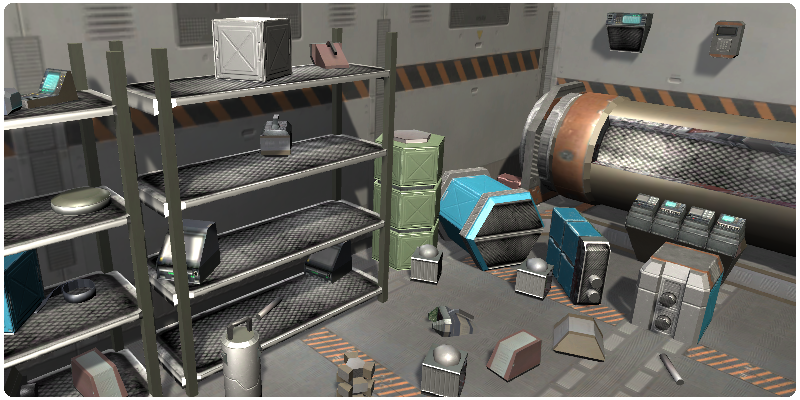
Sci-Fi Objects Pack 1
Collection of game ready objects you can just use in any sci-fi style game
Shelves are placed into the map empty, Then by clicking on the Fill All Shelves Button will populate all the shelves.The prefab ObjectsOnFloor_pf will let you place lots of random objects on the floor quickly.

Sci-Fi Objects Pack 2
Collection of game ready objects you can just use in any sci-fi style game.Contains: Cargo, Debris, Desks, Equipment, Living Quarters, Bed, Chairs, Lockers, Scenery, Screens, etc.
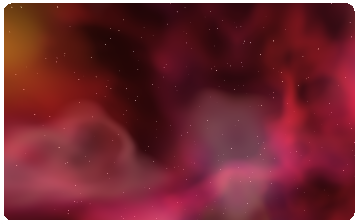
Skyboxes Nebulas
Section of 5 Variety skyboxes all Space Nebulas, High quality panoramic scenes that can be used in your game.All textures (6 of them) are 1024 by 1024 resolution.